File Organisation and Why It Matters
As an internet user, it's practically guaranteed that you've saved files at some point. For artists in particular, a key part of sharing your work online is having an image file to upload. However, many artists end up with large folders full of hundreds of files and it becomes increasingly difficult to locate the file you need... not to mention, by default all files are ordered alphabetically.
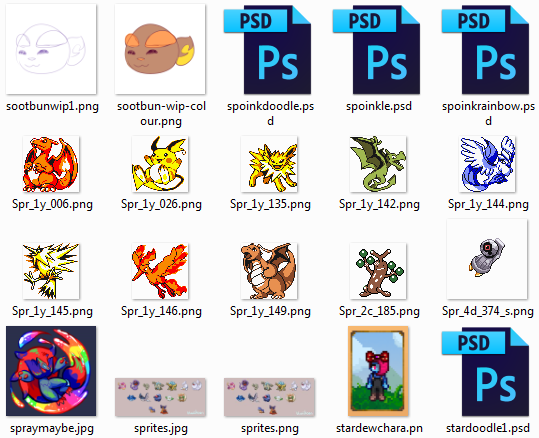
It's easy to end up with an art folder that's a big mix of reference images, screenshots, program-specific files (like .PSD/.SAI files), unfinished work-in-progress pictures, and actual art.
It's entirely possible to sort your images by the date they were created, if not quite tedious if you have many folders. It helps you grab the newest image you've made very quickly, which is a huge plus! There is, however, a bit of a caveat.
A sad fact about computers is that they do eventually become obsolete, or slowly break down from years of wear and tear. I've lost a few computers myself, and the worst part has been losing precious files such as photos of old pets and high-res versions of my art. I'm lucky in that people have helped me rescue image files off of old computers when they've failed, but it does unfortunately mean one thing: your files won't correctly sort by date anymore.
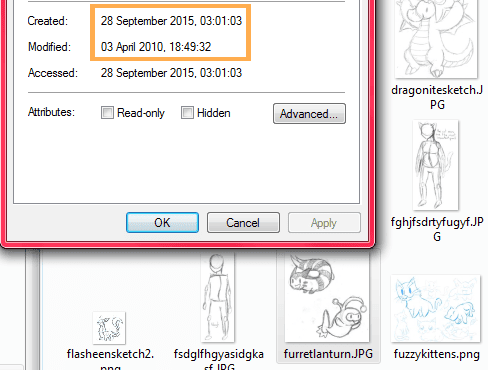
Welcome to an old sketch folder of mine! All these pictures were recovered from the hard drive of a broken computer, but as a result they think they were created on the 28th of September 2015 rather than their true 2010 dates (which you can see on the "Modified" date).
You can sort pictures by their Modified date, which is absolutely fine. I do however think there's a good habit you can get into which will keep your folders extremely organised even when this does happen (assuming you back up your files onto USB drives or can recover them), and that's putting the date in your actual filenames.
I care a lot about the dates my drawings were created, since it shows me at a glance just how long ago I made them and how far I've progressed since then. If you're a newer artist it may not seem like a big deal, but it will matter to you so much in later years if you keep all your old art and keep it organised well. There's nothing like a confidence boost from seeing how well you've improved, you know?
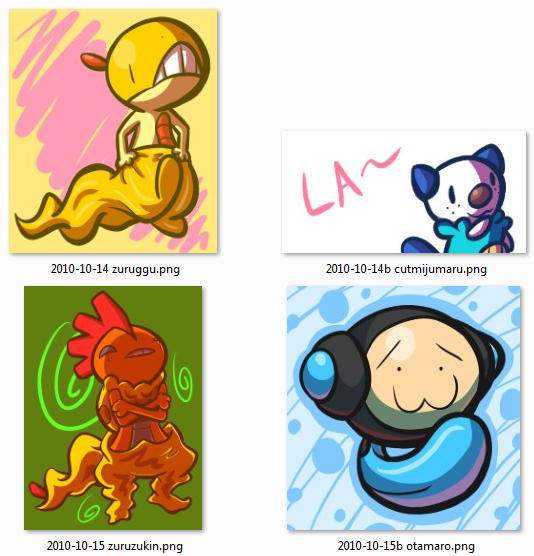
Just look at this! I haven't even organised this folder by Date or Modified and it's still all in order! And I immediately have the clarification of knowing when I made all these. It's so great!
"So, how exactly do I organise things?"
To start off with, putting dates on your files is an extremely good measure. Writing them in a YYYY-MM-DD format (such as 2017-12-31 for December 31st 2017) ensures that your computer will sort them in order when it's listing things by Name. Putting proper dates and filenames on your program-specific files (such as .PSDs and .SAIs) is also good, so you can export them with the date on them and not have to type it out every time.
Another big thing is folders. I know a big reason many artists end up with big messy folders is that it's sometimes a huge hassle to access other folders from within the save prompts in art programs. There are a couple solutions for this, depending on what you're using.
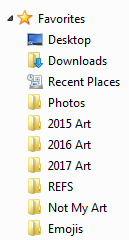
Something you can do in Windows 7 and 10 is drag folders onto the sidebar when you have the file viewer open. This creates some quick and handy shortcuts to your most important folders, which can be a lifesaver! For Photoshop and most modern art programs, you can see your shortcuts even from within the save prompts.
Paint Tool SAI is a very popular art program these days, and it comes with its own file viewer for saving and opening files. It can be daunting when you have every folder on your computer displayed right in front of you, but SAI actually has folder shortcuts, too!
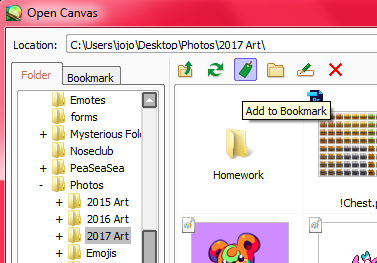
When you're in a folder that you want to access quickly from within SAI1, you can click the Add to Bookmark button (highlighted in the above picture) to add it to the Bookmark tab.
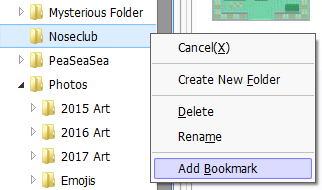
In SAI2, the method is slightly different. You just right-click the folder you want and add it to your bookmarks from there.
So, with these shortcuts available to you, it's quite simple to organise things! I've found that having a reference image and screenshot folder (named "Not My Art") keeps irrelevant things out of the art folders, and starting a new art folder for each year (such as "2017 Art" and "2018 Art") helps them to not overflow with drawings. Of course, depending on your volume of art you can definitely separate them into more folders, like perhaps "2017 Spring" and "2017 Summer".
Above all else, it's up to you how you want to organise your art. If you're happy having everything in the same folder, then keep doing what you're doing and having fun!
Page originally published on 12th November 2017.
Page last updated on 31st March 2021 at 00:15 UTC - (minor edits).


















